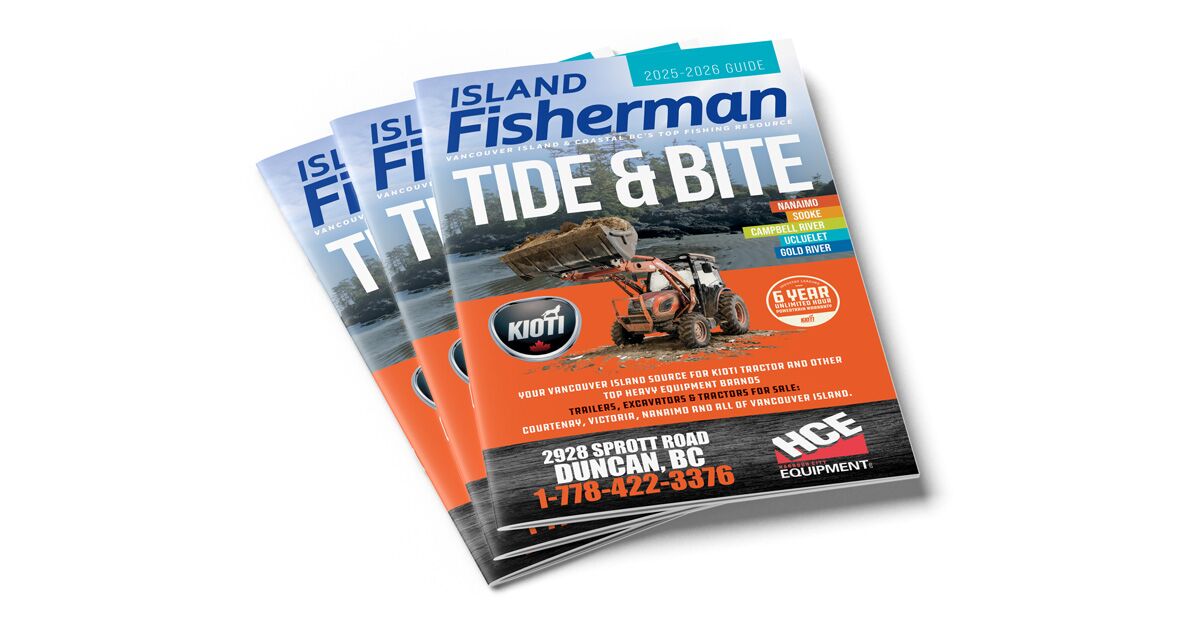So you’ve been out for a day of fishing for salmon and it’s getting late. It’s 15 miles back to the boat launch and you are wondering why your dash fuel gauge is bouncing around between ¼ tank and empty.
Do you have enough fuel to make it back, or will you run out and need to call for help? I’m sure that some of you have been in situations like this before— I have. I’ve sworn that I would never do that again as I treated the blisters on my hands from trying to paddle my boat back to the boat launch. With today’s technology, we have the ability to display on our multi-function displays (MFDs) fuel level, fuel flow, engine temp, fuel remaining, oil pressure, RPMs, fuel economy, and more, even for multiple engines that are all networked via an NMEA 2000 network (N2K).
What is a NMEA 2000 Network?
A NMEA 2000 network (also commonly abbreviated as N2K) can be as simple as a single display, a fuel level sensor, and an NMEA 2000 power supply to 3 “T connectors/or 4-way joiners,” or it can be as complex as multiple displays with multiple engines and fuel tanks with many T connectors all connected arm to arm, all with drop legs/cables going to each device and sensor.
Physical Connectors
It’s critical to understand the rules of how an N2K network must be put together. First, devices must be individually connected to a T connector at the bottom leg of the T.
Lowrance T Connector
Think of a T connector as a capital letter T. The horizontal arms are what make the backbone and the drop legs are what the device/sensor cables connect to, and these cables can’t be any longer than 20′ in length. Therefore, if you have 6 devices/sensors, then you need 6 T connectors plus 1 T for a 12-volt DC power supply. Now you have all 7 Ts connected arm to arm, with an open female port on one end and an open male port to the opposite end. Open ends always must be closed off by using terminated resistors (120 ohms each).
Terminator Plugs
If some of your devices are located at one end of the boat and the rest are located under the console, you can use what is called a backbone extension cable between the console group of Ts, and the other location of Ts. This cable can be up to 150′ in length.
Network backbone extension
A 4-way joiner may be helpful for mounting multiple devices in areas where space is limited.
NMEA2000 4-way joiner
Software Connection: Network “Handshake”
Now that you have everything connected and cables properly installed, it is time to do a “handshake” of the network. This will assign static IP addresses for all the devices and sensors, so that they can properly share their information back and forth between the MFD and the device itself. Think of your device’s IP address as a phone number or a postal address. Going into your network settings on a Lowrance MFD, you’d choose “Auto Configure” and follow the onscreen instructions. On a Simrad MFD, you choose “Sources” and then “Auto Select,” and again follow the prompts. Once this has been completed, go into your network device list and confirm that all your devices show up on the list. Remember to have your engine key turned to the on position so that any engine sensors are supplying data.
Sample N2K network
Connecting Marine Engines to a N2K Network
Marine Engine Connectors for N2K Network
In the last few years, all the engine manufacturers have introduced their own sets of sensors built right into the inner electronics of the engine itself. This data is accessed via a gateway interface cable that is sold through the engine manufacturer’s dealerships. For example, Mercury has VesselView Link and SmartCraft gauges, where Yamaha & Evinrude use a gateway wiring harness. When connecting to any of these engine interfaces, make sure that all your displays have been updated to the latest software. Also make sure that your engines have the latest software.
Mercury VesselView Link
Pro Tip: If a new update comes out for either your Simrad or Lowrance display, you must check the engine manufacturer’s website to make sure that it has the latest (and compatible) software version. Too many times we get calls on the tech support line with people wondering why they lost all of their engine data, only to find out that they recently updated their display and forgot about the engine.
Marine Engine Network Setup
Now that your engine is connected to the N2K network, go into your display settings and choose “Fuel,” then “Vessel Setup.” This next step is very important—at the top of the next menu, you will see “Fuel Measured by Engine Consumption.” If you tap on that, an option will appear that says “Fuel Measured by Level or Flow Sensors.” If you are connected via an engine “interface, then choose “Fuel Consumed by Engine.” But if you have separate fuel level or flow sensors, then you must choose “Fuel Measured by Level or Flow Sensors.” Customers forget this step all the time and wonder why their display shows three flat bars for fuel. This step simply tells the network where to look for its data. The next step is to input how many engines your boat has, as well as fuel tanks and their capacities.
Marine Engine Network
Tips: Fuel Tank Setup
Tip #1
If you have two fuel tanks that have level sensors, you must tell the network which sensor is associated with which tank. This is done by going into your “Network Device List.” You will see the same two level (or flow) sensors there. Tap on the first sensor line and choose “Configure” on the next menu. You will see it as “Instance (000).” Now exit out and go to the second sensor in the device list. Tap on that one and choose “Configure.” Change the instance to read (001). If by chance you have a third tank, you will want to change that to Instance (002). At this point, the network will now know where tank data is coming from.
Instance value
Tip #2
When using a fuel level sensor, you will need to calibrate it when fuelling your tank to full the first time. Go into your network device list, choose your “Level Sensor,” then choose “Calibrate” and follow the screen prompts while fuelling up.
Fuel vessel setup
Fuel measured by
Trip Intel
Once you have your sensors calibrated and your fuel tank is full, you can utilize your “Trip Intel” feature. This will track your trip distance traveled that day and calculate what your safe range to travel and return is, based on fuel consumption and GPS tracking. You will also be able to see your fuel economy, hours traveled, and a small chart showing your plot trail, as well as your safety range based on returning with fuel still left.
Trip intel
Settings Database
If you are interested in getting the most out of your boat, please do your research and watch some of the great Simrad or Lowrance YouTube videos that will guide you through the setup. This type of setup can be complicated, but once everything is working it can provide great intel. Of course, your local qualified boat dealer is a great option to make sure your installation and customization is done properly.
Settings Database
Pro Tip: Remember to back up your Data Sources onto a Micro SD card once you have all your engine data and sensors supplying the correct data. This will be a saviour if you ever experience a power failure to your network or have to replace a display under warranty for whatever reason. Having the Data Source backup will save you hours of having to set it up all over again.
Control Bars
Over the last few years, software updates (for certain engine manufacturers) have enhanced how data is able to be viewed with a sidebar of data for at-a-glance, instant, customizable information on the left side of MFD’s screen. If you tap on this, it will pop open to offer a custom set of instruments that emulate your engine’s logs and menus. They can even track engine hours and tell you when your next service appointment is expected.
Control bars provide quick access to Mercury smart modes while maintaining the panel layout you already have open (Eco Mode/Smart Tow/Troll Control/Cruise Control).
This article appeared in Island Fisherman Magazine. Never miss another issue—subscribe today!
Visit the Store
$34.99
$34.99
Featured Catch
Joel Unickow halibut (Photo: Rob Frawley Lucky Strike Sportfishing Tofino)